What’s New in OS X Mavericks

OS X 10.9 aka Mavericks may not look much different compared to its predecessors (Lion and Mountain Lion), but that doesn’t mean it’s not worth the $19.99 / €17.99 upgrade price. Far from it, actually.
iBooks
Mavericks is the first version of Apple’s desktop operating system to feature iBooks, allowing customers to read their favorite novel on a much bigger screen (preferably a Retina display).
The books you already own on your iPad, iPhone, or iPod touch will automatically sync to your iBooks library on your Mac. The iBooks Store holds around 1.8 million titles for you to purchase and/or download for free.
Reading a book is just as easy on the Mac as it is on your iPhone or iPad, especially if you’re using a trackpad. iBooks are stored in the cloud, and you can even have multiple books open at once on your screen – great for students or researchers.

Maps
Maps is the second feature which Mavericks borrows from iOS. Zooming in and out is smooth and responsive (unlike with Google Maps), while text and details are crisp.
3D Flyover views offer a realistic experience, making it easy to spot local points of interest. When you tap on the places you want to see, Maps will show you phone numbers, photos, and even Yelp reviews.
Or, if you want, you can get point-to-point directions, real-time traffic conditions, and suggested alternate routes, with the ability to send a map to your iPhone for voice navigation. OS X apps that take advantage of Maps include Mail, Contacts, and Calendar.
Calendar
Although it’s not a new app, Calendar is one of the highlights in OS X Mavericks, thanks to a streamlined new design, continuous scrolling, an event inspector, and its cool abilities to show an event’s location on a map, calculate travel time, and even show a weather forecast.
Safari
As every year goes, Apple this time around is making Safari even faster. An awesome new addition in the browser is Shared Links, which sits in another new addition called Sidebar. Here you see links posted by people you follow on the likes of Twitter and LinkedIn. The redesigned Top Sites view makes it easier to organize favorites
Under the hood, the new Nitro Tiered JIT and Fast Start technologies make web pages feel snappier and more responsive, while browsing the web will now use up less battery power on your MacBook.
(Apple provides a Performance & Efficiency chart for the new Safari browser (below). Safari also has a Power Saver feature, which pauses content – like video – that you’re not currently watching).
iCloud Keychain
Many of us like the convenience offered by solutions like 1Password, especially when we’re out on the web with plans to shop online. Remembering login information and filling in forms is a drag, but iCloud Keychain promises to make this a thing of the past (same goes for 1Password, I would assume).
iCloud Keychain remembers all your passwords for you, it stores (and syncs) your user names and passwords on the devices you’ve approved, and protects them with 256-bit AES encryption. iCloud Keychain also works with credit card information.

Multiple Displays
A feature which Mountain Lion already offers, but not in the most usable form, Multi-Display support in OS X Mavericks promises to let you take full advantage of every display connected to your Mac.
“There’s no longer a primary or secondary display — now each has its own menu bar, and the Dock is available on whichever screen you’re working on. You can have multiple app windows running on either display. Or run an app full screen on each one,” Apple says.
You can show a desktop on one display and a full-screen app on another, while windows and apps can be dragged all the way to your big screen TV, thanks to AirPlay integration (with Apple TV).
Notification Center
Pioneered in iOS and forged in Mountain Lion, Notification Center is finally showing its real potential in Mavericks. Alerts and banners are now interactive, allowing you to reply to messages on the spot, answer a FaceTime video call, delete an unwanted email as it arrives, etc.
Best of all, when you return from a short trip to the kitchen or the garden, or whatever, your Mac will be waiting for you with a summary of all that’s been happening while you were away.
Finder Tabs
Tabs were quite a feature in Apple’s early Mac OS installments, but the company never got around to implementing them properly. Well, in Mavericks, Finder Tabs are ripe for the picking.
You can finally clear your view by merging multiple Finder windows into one, keeping a tab open for Documents, one for Photos, one for AirDrop, etc.
You can switch between tabs, customize their views, and drag them around to reorder them any way you prefer. Finder even goes full-screen now.

Tags
A feature that complements Finder Tabs and further increases productivity, Tags offer a new way to organize and find your files, including iCloud stuff.
“Simply tag files you want to organize together with a keyword, like ‘Important.’ Then when you want to find those files, just click Important in the Finder sidebar or enter it in the search field,” Apple explains.
You can assign multiple tags for a single file, in case it’s part of multiple projects. Speaking of which, documents stored in multiple iCloud libraries can be grouped together into projects, if they share common tags.
“So if you’re planning an event, you could tag the guest list you saved in Numbers, the flyer you designed in Pages, and the presentation you created in Keynote, and see them all with just one click — organized as a single project in a single Finder window,” according to the Cupertino giant.

(New Technologies)
Mavericks promises to offers fast performance and long battery life, thanks to some innovations that work behind the scenes.
App Nap
For MacBook owners upgrading to Mavericks, here’s another key benefit you’ll want to take into account. Just in case you haven’t decided if it’s worth the money.
App Nap is this new thing implemented by Apple to help you save power when you’re working with multiple apps at the same time.
When an app is completely hidden behind other windows, and if that app isn’t doing something for you at a certain given time (downloading a file, playing music, etc.), App Nap will slow that app down, conserving battery life.
App Nap does the same thing with Safari tabs, reducing CPU energy use by up to 23 percent.
iTunes HD Playback Efficiency
The video playback engine in iTunes takes advantage of the latest graphics hardware in your Mac to reduce the frequency of disk access, allowing your CPU to use up to 35 percent less energy while you’re watching HD videos.
Compressed memory
OS X Mavericks uses a software feature which Apple markets as “Compressed Memory” to allow your Mac to free up memory space when you need it the most.
“As your Mac approaches maximum memory capacity, OS X automatically compresses data from inactive apps, making more memory available,” Apple reveals.
The Mac doesn’t waste any more time transferring data back and forth between memory and storage, and the end result is a more responsive system.
Image credits: Apple


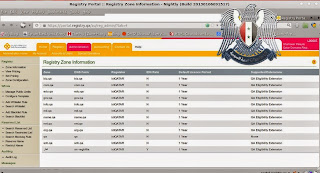
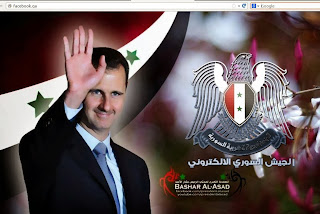






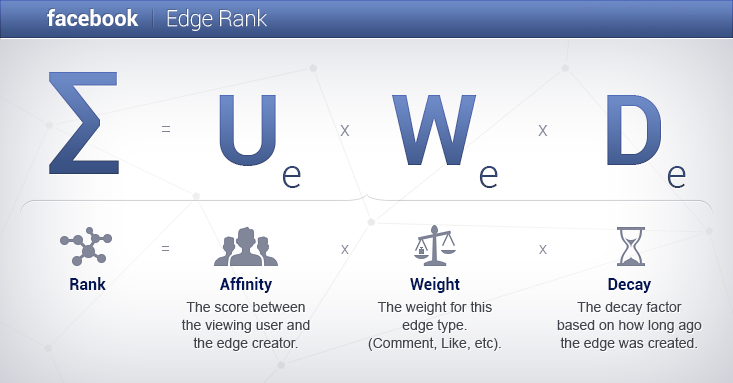























 After approximately two weeks of testing, the Arch Linux developers promoted earlier today, October 7, the recent GNOME 3.10 desktop environment to the stable channels, allowing users to upgrade their six-month-old GNOME 3.8 installation.
I am one of those users, and I am extremely happy to get a pure GNOME 3.10 experience on my Arch Linux machine. I'm also proud to say that the desktop environment runs very well, and looks good, just as expected.
I want to remind everyone that the GNOME 3.10 desktop environment has been officially announced by the GNOME Project on September 25, 2013, and that it introduces several new applications that I'm excited to test these days.
If you're using Arch Linux and GNOME as your main desktop environment, then you can upgrade your GNOME installation to version 3.10 right now, using the sudo pacman -Syu command in a terminal. Don't forget to restart your computer for the changes to be applied.
This is also one of the biggest updates I've done since I use the Arch Linux operating system, with a total download size of approximately 300 MiB and a total installed size of 1.1 GB.
After approximately two weeks of testing, the Arch Linux developers promoted earlier today, October 7, the recent GNOME 3.10 desktop environment to the stable channels, allowing users to upgrade their six-month-old GNOME 3.8 installation.
I am one of those users, and I am extremely happy to get a pure GNOME 3.10 experience on my Arch Linux machine. I'm also proud to say that the desktop environment runs very well, and looks good, just as expected.
I want to remind everyone that the GNOME 3.10 desktop environment has been officially announced by the GNOME Project on September 25, 2013, and that it introduces several new applications that I'm excited to test these days.
If you're using Arch Linux and GNOME as your main desktop environment, then you can upgrade your GNOME installation to version 3.10 right now, using the sudo pacman -Syu command in a terminal. Don't forget to restart your computer for the changes to be applied.
This is also one of the biggest updates I've done since I use the Arch Linux operating system, with a total download size of approximately 300 MiB and a total installed size of 1.1 GB.






Oxynger KeyShield -Best Free Anti-Keylogger Software