On-Page and Off-Page SEO Tips
Last time in the SEO category, We discussed that how can we reduce the loading time of our blog that is really important for every webmaster to make their webpages load faster. And now we're going to share some On-Page and Off-Page SEO Tips that can help every blogger and webmaster to get high ranking in search results. Search Engine Optimization is important for every blogger or webmaster to drive real and huge traffic. But the person needs to understand the SEO before doing it. There are thousands of video tutorials, articles, tutorials and a lot of media on the web where we can easily learn SEO. We've also shared some SEO tips here previously which were really important. Just navigate to the SEO page from the top menu to get it. So, now today I'm going to share some search engine optimization tips for getting high search ranking.
On-Page SEO Tips
1. Proper Keyword Research
The first thing is that you should do the proper keyword research with the use of many tools like Google Keywords Tool. With these tools, you've to enter any keyword and after a little loading they will tell you that how much time that keyword is searched monthly and also from those countries. So, By the use of these tools, you've to search some keywords related to the topic of your content and if any keyword is getting a lot of searches monthly then I recommend to use that keyword in your post title, permalink, search description or make it your main keyword of the topic. Once, If you got the best position with that keyword then you will easily get huge organic traffic.
2. Post Title Shoudn't Cross 55 Characters
The other thing for the post title is that it shouldn't cross 55 characters. A character is the each letter along with spaces in any document. So, you've to write a post title that should have less than 55 characters or fixed 55 characters. You can use some online tools to count the characters otherwise counting it manually will waste your time. The reason for it is that Google shows the first 55 characters of any webpage in the search results page, if the post title crosses it's limit then it will be shown broken. So try to write small post titles with the main keywords only.
3. Optimize Images With ALT and Title Attributes
The third thing is that you've to optimize your images with the ALT and Title Attributes. These attributes will tell the search engine's crawlers that about what they are created or in other words, these attributes will describe the image to the search engine's robots and crawlers. Always try to add the main keywords and less than 5 word keyword in the image attributes for better SEO. These will help you to drive even more organic traffic from Image Search Engines. If you're a senior reader here then you may know that previously we'd discussed about the use of attributes in images. If not then I recommend you to go and read the article. Click here to learn about optimizing images with ALT and Title Attributes.
4. Optimize Permalink
Optimizing the permalink is another great idea for boosting the organic traffic. If you use Blogger as your blogging platform then you might know that Blogger automatically writes the short permalink of your post title but sometimes it looks chopped. If you look into deep then you will find out that it writes the first 5/6 words of the post title. If we manually write our custom permalink with the main keywords and in a good manner like compressing post title then it will be better for SEO. So, I recommend to write a short permalink for your each and every post with less than 6/7 words. And another thing which you should remember while customizing permalink that it must contain the main keywords.
5. Meta Description
The Meta Description is the thing that attracts the searcher to enter in your web page and become a visitor of you. It is a kind of description which describes a page or post to the search engine's crawler and the visitor from search results. Actually, the search engine's robots read it and it also shows in the search results page. It will be shown below the post title and permalink of your result. So, I recommend to write the perfect description which will attract the visitors and search engine robots should also love it. The limit for the search description is 150 characters. Here is the detailed post on how to add meta description tags in every post with blogger.
6. Internal Linking
Internal Linking is also an important factor which you've to do or improve on your blog or site. Internal Linking means connecting each and every web page with each other and there shouldn't be any web page which should not be linked to any web page on your blog or site. Actually, Internal linking helps the search engine's robots and crawlers to index your web page easily and quickly. This will also improve the bounce rate in Google Analytics and the readers will also enjoy it by getting a lot of content. Few days, I had created a fantastic post on how can we improve the internal linking of a blog.
7. Use 2-4% Keyword Density
Have you ever heard about the Keyword Density in the Search Engine Optimization? If yes then you may know about this era, but if not then let me explain it. Using the main keyword of the topic again and again in the content is known as keyword density. It is especially for those who write articles or text content for their blogs or websites. Most of newbies use the main words again and again to increase the total words of the content but they are unaware of the Keyword Density. I recommend to use the Main Keyword in the content up to 2-4% otherwise if the density is more than 2-4% then your post may be getting penalized by Google Penguin.
8. Avoid Keyword Stuffing
Keyword Stuffing is same like as Keyword Density but the place of these both are changed. Keyword Density is used in the content while Keyword Stuffing is used in the Post Title, Permalink and Search Description. Using the Main Keyword of the topic repeatedly in the Post Title, Permalink and in the Search Description is called Keyword Stuffing. We should use the main keyword only one time in these three places otherwise we should be ready for being penalized by Google Penguin.
Off-page SEO Tips
1. Socialize Post After Publishing
So, when you're done with the on-page SEO and published your post then you've to first socialize your post like sharing it on many social sites like Facebook, Google+, Twitter, Pinterest and many more. You should share it in the official social accounts of your blog like Facebook Fan Page, Twitter, Google+ Page and its most important. After that share it to your personal social accounts to get your readers and fans know that you've published your latest post. It will help to get traffic from social networking sites and also helps the search engine robots to index your site faster.
2. Social Bookmarking
After the sharing your post on social networking sites you've to bookmark or send your post to social bookmarking sites. Social Bookmarking is the great way to get traffic in very less time and it will help you in getting good backlinks to your site or blog. Pinterest, StumbleUpon, Delicious, Digg, Inbound.org, Bizsugar and Good.is are popular sites which I also use. You can even search more social bookmarking to submit your new posts on huge social bookmarking directories.
3. Create Backlinks For The Post After Publishing
This is the third one of the most important thing that you've to create backlinks for the post which you've published. You can also make backlinks for any post to get it on high ranking. This is one of my own experienced method which I usually do to rank my posts. Simply, After publishing the post I socialize it, submitting to social bookmarking sites and then I try to create backlinks as more as I can. We can comment of Commentluv enabled blogs to get the backlink to our post. You will be thinking that these are nofollow backlinks but believe me they will give some benefit instead of making zero backlinks. For the higher ranking and in a quick way, I recommend to make the dofollow backlinks for your post which will increase the SERP very fast. Guest posting is an ideal thing for it to get dofollow backlinks.
Your Turn
My lovely friends and readers, these were some cool SEO tips which I wanted to share today. By the use of these On-Page and Off-Page SEO Tips everyone can get high search ranking easily but it also depends on the content quality. Always try to create the unique and quality content which should be loved by the readers and also by the search engines. I hope you've enjoyed reading this article and please share it with your friends. Take a lot of care till the next post.


















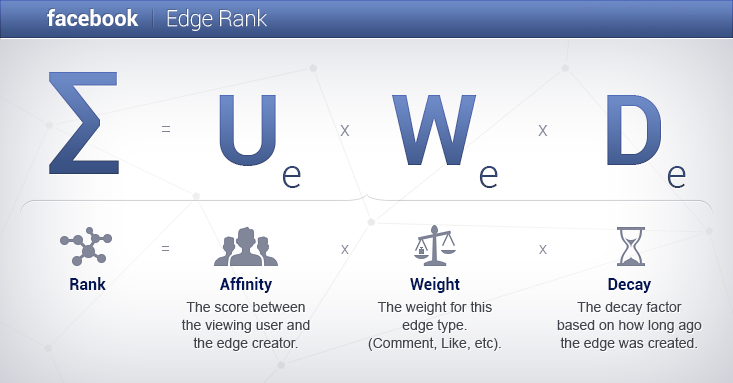




































Transparent effect in windows 8